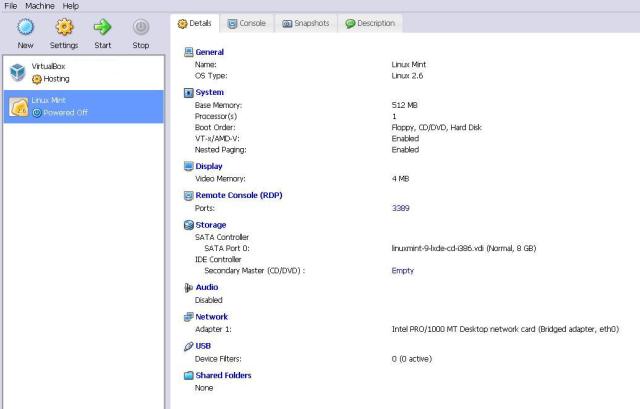It’s not uncommon to see people making mistake about the two interface commands speed and bandwidth. Most of the young engineers ( and not only ) assume that bandwidth and speed have the same meaning when applied under the interface and that purpose is to reduce the throughput of the interface up to the limit specified by bandwidth or speed.
Well this cannot be more wrong. The two commands are not doing at all throughput limitation and their scope is totally different. Let’s analyze them a little bit:

Bandwidth
What is Cisco.com saying about it:
To set the inherited and received bandwidth values for an interface, use the bandwidth command in interface configuration mode. To restore the default values, use the no form of this command.
bandwidth {kbps | inherit [kbps] | receive[kbps]}
no bandwidth {kbps | inherit [kbps] | receive[kbps]}
Now for the explanation. Bandwidth command is an optional, but most of the time, recommend interface command. Despite the word, it is not there to limit the bandwidth and you cannot adjust the actual bandwidth of an interface using this command.The interface bandwidth command is used to communicate the speed of the interface to higher level protocols. Most of the time, a routing protocol needs to know the speed of the interface so it can choose the best route. Another effect of this command is that TCP will adjust its initial retransmission parameters based on the bandwidth configured on the interface.
I’m sure that you are familiar or at least heard about the dynamic routing protocols like OSPF and EIGRP or at least you heard of it. Now, OSPF and EIGRP in particular use the interface bandwidth to calculate metrics. I will not go into mathematics calculation of metrics for OSPF and EIGRP, but rather explain it in human terms. Imagine that you have 100Mbps interfaces connecting two routers, with 2 connection in parallel (2 x 100Mbps interface / router) over provider network. The provider is limiting your actual bandwidth to 10Mbps on one connection and to 1 Mbps over the other connection. You run OSPF or EIGRP over this connection. If you don’t specified the accurate bandwidth on each connection, OSPF or EIGRP will calculate the metrics based on the default interface speed (100Mbps). From their point fo view both lines are equal, you have equal metric and you can run on the problem that the routers will push packets on both lines, but one line will have a higher throughput, so the packet will arrive at destination out-of-order.
If you specify the bandwidth command under the 100Mbps interface (bandwidth 10000 and bandwidth 1000) then IP routing protocols will sense the difference and the 10Mbps line will be more prefered than 1Mbps line.
Speed
What is Cisco.com saying about it:
To configure the speed for a Fast Ethernet or Gigabit Ethernet interface, use the speed command in interface configuration mode. To return to the default setting, use the no form of this command.
speed {10 | 100 | 1000 [negotiate] | auto [speed-list]}
no speed
Speed command explanation is actual much more simplest than bandwidth. Some interface (hardware dependent) allow you to set the speed. So, even if the interface is a 100Mbps you can set it to 10Mbps. That means that the interface is transmitting packets on up to 10Mbps. You will ask me now, probably, OK, then if we set the interface speed to 10Mbps, this will not tell the OSPF / EIGRP to calculate the metrics based on this value. Of course, yes. But what will you do when there is another value than standard 10Mbps or 100Mbps for the speed command. Like 1Mbps. You cannot set speed 1. Or if you have a hardware card which does not support speed slower than 1Gbps? That’s why you use the bandwidth command to tell the upper protocols the actual interface capability of throughput.
Speed command is also important, as it has to be the same on both ends of the connection. It can auto-negotiate is true, but sometimes it fail and when speed auto-negotiation fails, it default to 10Mbps half-duplex. You know what duplex is, don’t you? Well, imagine that your interfaces are 100Mbps full-duplex capable, but due to auto-negotiation failure, you will transmit at 10Mbps and half-duplex (only one packet in a direction at the time on the wire). That will be a huge drawback in your network capacity. If you have doubts about your device auto-negotiation capability, better hardcode there speed and duplex for to enjoy your night sleep.
I hope you understood the differences between speed and bandwidth interface command and I was clear in my explanation. If not, there are always comments for. Just ask me.
 This are the questions that Laura Chappell will try to answer in the 4 free live webinars hosted at Chappell Seminars on from 17th to 19th of August 2010. I you are curious who is Laura Chappell, you should know that, according to her bio, she is the Founder of Wireshark University (www.wiresharkU.com) and Chappell University (www.chappellU.com) and a self-admitted “packet geek” as well as a highly-energetic speaker and author of numerous industry titles on network communications, analysis and security. Nicknamed “Glenda, the Good Witch,” Laura has presented to thousands of State, Federal and international law enforcement officers, judicial members, engineers, network administrators, technicians and developers.
This are the questions that Laura Chappell will try to answer in the 4 free live webinars hosted at Chappell Seminars on from 17th to 19th of August 2010. I you are curious who is Laura Chappell, you should know that, according to her bio, she is the Founder of Wireshark University (www.wiresharkU.com) and Chappell University (www.chappellU.com) and a self-admitted “packet geek” as well as a highly-energetic speaker and author of numerous industry titles on network communications, analysis and security. Nicknamed “Glenda, the Good Witch,” Laura has presented to thousands of State, Federal and international law enforcement officers, judicial members, engineers, network administrators, technicians and developers.